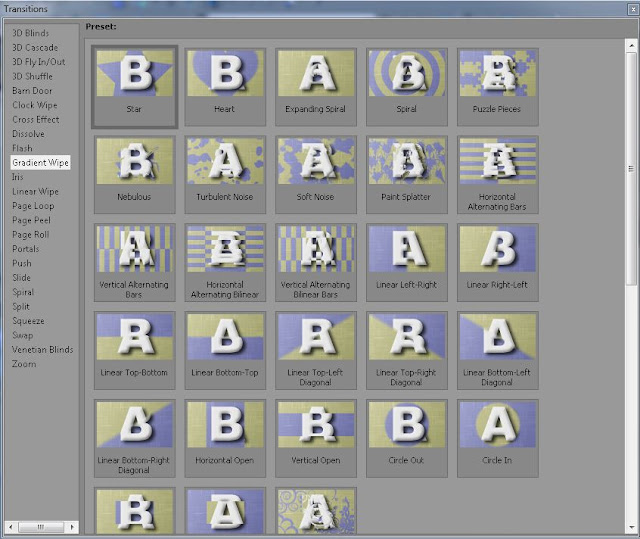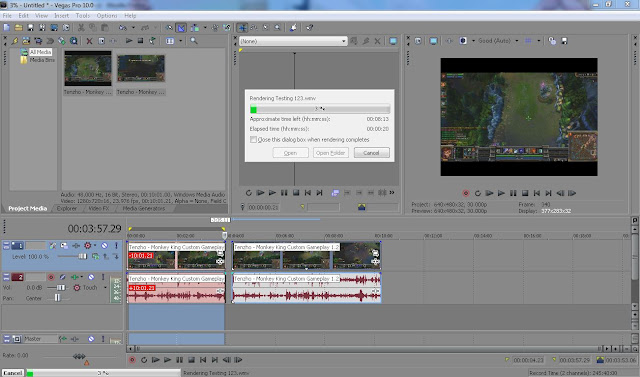Vimeo.com is the 2nd best video streaming web after Youtube. There are some great Vimeo video you would like to download, unfortunately my previous post about How to download a Youtube video won't work because you need to buy the premium version of clip extractor in order to download from other streaming site like Vimeo. To download from Vimeo you can use an alternative downloader which is called Kastor
Go to kastorsoft.com, and you can see the website appear as the picture below.
 Click on 'Free Vimeo Downloader' . It should appear a big disc as the picture below, click on the 'Download' button
Click on 'Free Vimeo Downloader' . It should appear a big disc as the picture below, click on the 'Download' button
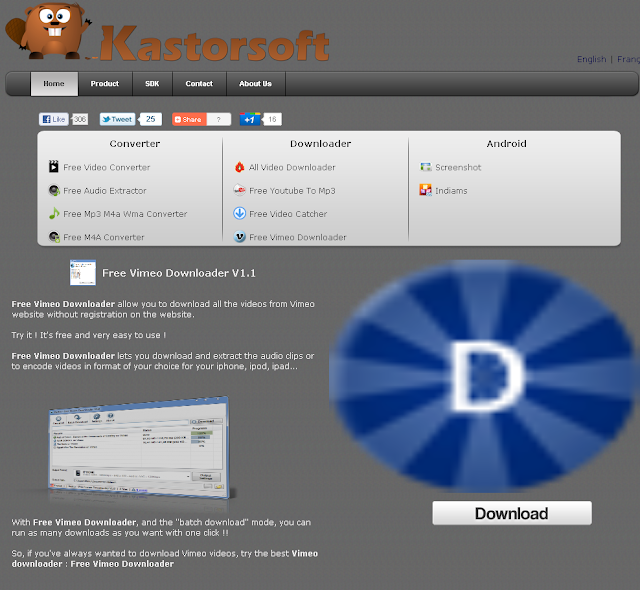
___________________________________________________________________________________
Step 2 : Find a Vimeo video and download it
Now find a Vimeo video you like and copy paste into the bar above and click download at the right side where you paste the link. You can change the output path where you want your downloaded video to locate. Now just wait for the download to finish and you have your Vimeo video on your computer!
Step 1 : Download Kastor Vimeo Downloader
Go to kastorsoft.com, and you can see the website appear as the picture below.
 Click on 'Free Vimeo Downloader' . It should appear a big disc as the picture below, click on the 'Download' button
Click on 'Free Vimeo Downloader' . It should appear a big disc as the picture below, click on the 'Download' button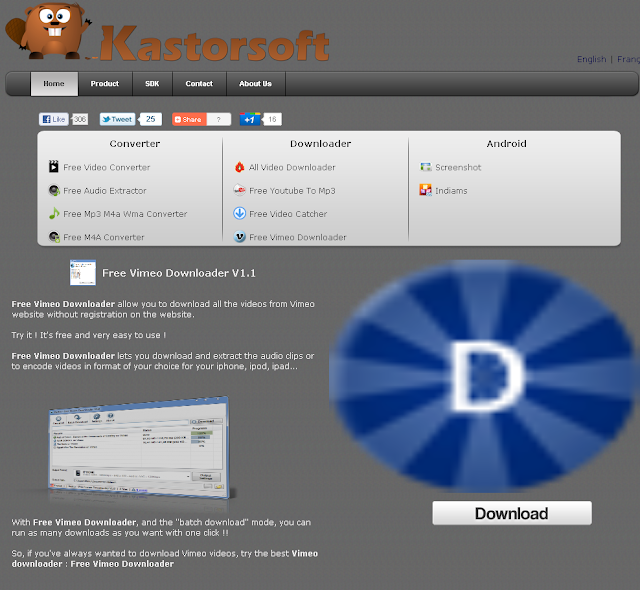
Save it to your computer.
Run the setup
___________________________________________________________________________________
Step 2 : Find a Vimeo video and download it
Now find a Vimeo video you like and copy paste into the bar above and click download at the right side where you paste the link. You can change the output path where you want your downloaded video to locate. Now just wait for the download to finish and you have your Vimeo video on your computer!